Enjoy banking on the go with the TBA Credit Union Mobile App which features Remote Deposit Capture1, Card Control, and five different login options including face recognition, thumbprint, voice, PIN, or standard username and password. The free app is available for iOS and Android mobile device users. Whether you need to deposit a check or temporarily turn off your debit or credit card with Card Control, our easy-to-use TBACU Mobile App can help.
To view e-statements, first, log in to the mobile app. Next, tap the ‘More’ menu in the lower right-hand corner of the screen. Then tap the e-statements tab. Finally, you can select which account e-statement you would like to view.
Card Notifications Alerts allow you to set up and turn on push notifications within Manage My Cards. You will be able to select notifications regarding transactions over a certain balance limit, and other types of transactions, such as foreign or card not present purchases.
Enjoy the following upgrades within the newest release of our mobile app:
- Landscape Support
- User friendly Message Center
- Searchable Assist Section
Depending on the settings for mobile devices, you may need to visit the app store to update the app.
Download the Mobile App
- Visit the app store on your mobile device.
- Search TBA Credit Union.
- Download and open the app.
- Use the app frequently and always allow for app updates.
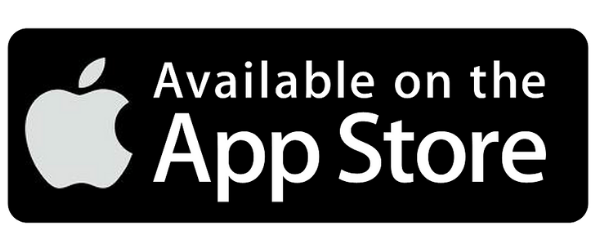
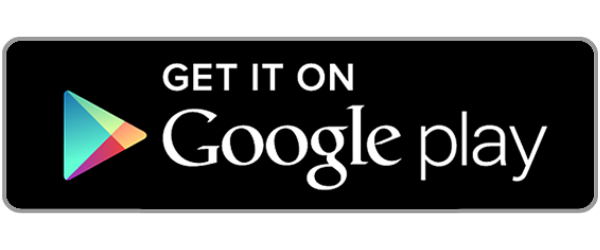
MoneyMap – Budgeting Tool
Managing money can get complicated with so many financial obligations, purchases, and goals. Make it simple — with a single view of your TBACU accounts as well as accounts from other Financial Institutions, with MoneyMap – Budgeting Tool. Gain a more complete picture of your finances to help you better manage your money and customize your budgets. Log into online banking or your mobile app to get started today!
Card Control
All TBACU Debit and Credit Cards are automatically loaded into Card Control for our members’ convenience.
- Open the TBA Credit Union app on your mobile device.
- From the home screen select Card Control.
- Temporarily lock your card, report a lost or stolen card, or even review recent transactions.
Sign-up for RDC
- Open the TBA Credit Union app on your mobile device.
- Select the Deposit icon from the menu toolbar.
- Click on the New Deposit icon.
- You will be prompted to register for Remote Deposit Capture. Enter all required information for the User Request Form.
- After your registration is submitted, your account will be reviewed within one business day and should your request be approved, you will be notified via email.
- Enjoy the convenience of this great service!
Deposit a Check with Remote Deposit Capture
- Open the TBA Credit Union app on your mobile device.
- Tap the Deposit icon on the menu toolbar.
- Tap New Deposit.
- Select the account you wish to deposit the funds.
- Enter Check Amount.
- Tap Continue.
- Take a photo of the front of the check. Be sure the check is centered in frame and can be read.
- Once a clear picture is taken tap Accept.
- Take a photo of the back of the check. To ensure a remote deposit is accepted, please include the words “Mobile Deposit TBACU ” beneath your endorsement.2
- Ensure the check is centered in the frame. Once a clear picture is taken tap Accept.
- Check the account and check amount is correct. If correct, tap Submit.
Mobile App FAQ
1Features may or may not be available based on carrier/phone model. RDC is available only for deposits to TBACU Savings and Checking accounts. RDC access may be revoked at any time at credit unions discretion. Larger deposits may require manual approval and could take up to one business day to process. 2At any time, a deposit using Remote Deposit Capture may require manual approval and may take up to one business day to process.

